Clipping paths in Photoshop are used to create clean and professional images by isolating objects or removing backgrounds. This tool allows for precise selections and enhances visual appeal for various purposes, such as graphic design work or e-commerce product images.
By using a digital pen tool to outline objects, clipping paths offer detailed cutouts with accuracy, making them a popular choice for achieving high-quality visuals in Photoshop editing. Whether it’s for enhancing photos, creating logos, or improving product images, mastering the art of clipping paths can elevate the overall aesthetic and presentation of your digital content.
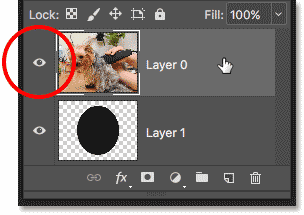
Credit: www.photoshopessentials.com
Clipping paths in Photoshop are an essential tool for creating clean and professional images. By using the digital pen tool to draw an outline around an object, you can remove the background or isolate the subject, resulting in appealing visuals for your audience.
These paths are also used for precise object separation and artistic typography.
Creating Clean and Professional Images Clipping paths in Photoshop help create clean and professional images by allowing you to remove the background or isolate the subject. Isolating and Removing Backgrounds Isolate subjects from images and remove backgrounds easily using clipping paths in Photoshop. Key Benefits: – Creates clean and professional images – Helps isolate and remove backgrounds effectively Applications: – Product Photography – Graphic Design – E-commerce WebsitesAre you looking to enhance your Photoshop skills by mastering the art of clipping masks? In Photoshop, clipping masks can be incredibly powerful tools to create stunning visuals and achieve various effects. Let’s explore the three key ways you can leverage clipping masks to take your designs to the next level.
When you clip a photo to a layer in Photoshop, you can precisely control which parts of the image are visible within that specific layer. This technique is perfect for creating composite images or adding textures to specific elements while maintaining the original image’s integrity.
Grouping layers and applying a clipping mask allows you to constrain the visibility of multiple layers within that group. This method is ideal for organizing complex designs, such as collages or layouts with multiple elements, and ensuring that effects only apply to specific grouped elements.
Clipping paths in Photoshop offer numerous benefits, providing a versatile tool for image editing and design. Below are some of the key benefits of using clipping paths.
One of the primary benefits of clipping paths is their ability to create clean and professional-looking images. By removing the background or isolating the subject, you can create appealing and engaging visuals for your audience. This technique allows images to be seamlessly integrated into various platforms, enhancing the overall visual appeal of marketing materials, websites, and social media content.
Clipping paths are essential for selectively styling typography in Photoshop. Graphic designers frequently use clipping paths to make text follow a curve or to precisely separate objects from backgrounds. This enables the creative and artistic stylization of type, using Bezier Points to achieve unique and visually striking typography. Moreover, clipping paths are invaluable for creating logos and other graphic elements with intricate details and clean edges.
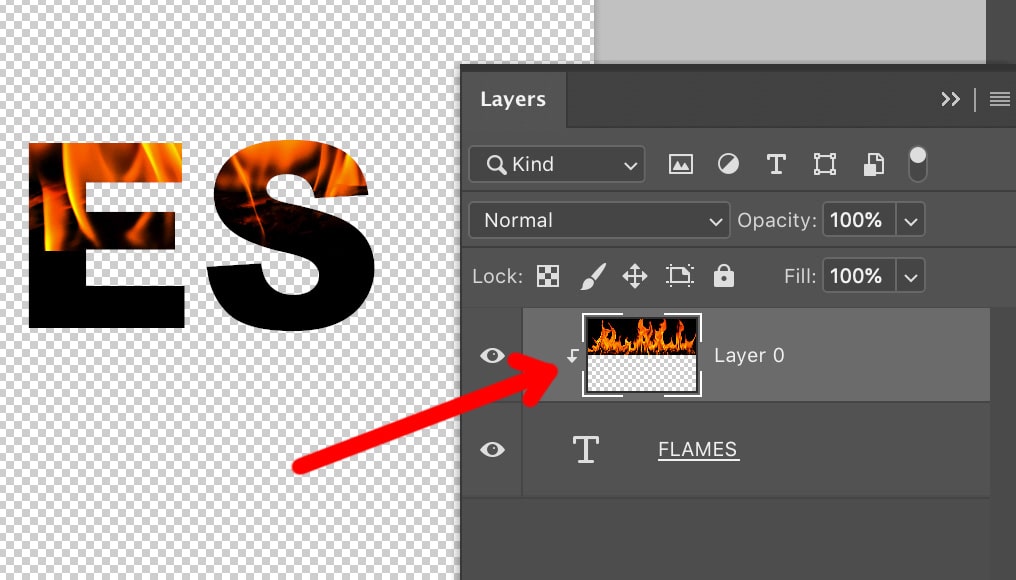
Credit: shotkit.com
Utilize clipping paths in Photoshop to swiftly isolate subjects for a clean, professional finish. By defining paths with precision, enhance visuals by removing backgrounds and accentuating focal points effortlessly.
Clipping paths are a powerful tool in Photoshop that allow you to create clean and professional-looking images by removing backgrounds or isolating subjects. By understanding how to use clipping paths effectively, you can enhance your designs and create engaging visuals for your audience.
The pen tool in Photoshop is the key to creating clipping paths. It allows you to draw precise and accurate outlines around objects that need to be cut out. With the pen tool, you can easily create a path around any shape by placing anchor points and adjusting the curves. Once you have drawn the path, you can convert it into a clipping path and use it to remove the background or any unwanted elements from the image.
Clipping paths are not only useful for removing backgrounds but also for creating logos and scalable graphics. When creating a logo, you can use clipping paths to separate the different elements of the design and apply different effects or colors to each part. This allows for flexibility and easy editing in the future. Additionally, clipping paths are essential for creating graphics that can be scaled to any size without losing quality. By using vector paths, you can ensure that your graphics remain sharp and crisp, no matter how large or small they are displayed.
Overall, clipping paths are a valuable tool in Photoshop that can be used in various ways to enhance your designs. Whether you need to remove backgrounds, isolate subjects, or create logos and scalable graphics, understanding how to use clipping paths effectively will help you achieve professional and visually appealing results. So, take advantage of this powerful feature and elevate your Photoshop skills!
Unlock the potential of Photoshop with clipping paths to create immaculate, professional visuals. By isolating subjects and removing backgrounds, you can craft engaging images that captivate your audience effortlessly. Master the art of precision in design and elevate your creations with this essential tool.
## Understanding Clipping Paths in Adobe Software In the world of graphic design and image editing, Adobe Photoshop is a powerful tool that offers a wide range of features and functions. One of these features is the clipping path, which allows designers to create clean and precise selections of objects or subjects within an image. ### Difference Between Paths and Clipping Paths Before we dive into the process of creating a clipping path in Photoshop, it’s important to understand the difference between paths and clipping paths. While both involve creating a defined outline around an object, paths in Photoshop are more versatile and can be used for a variety of purposes. A path in Photoshop is simply a vector-based shape or line that is created using the Pen tool. This versatile tool allows designers to draw complex shapes, curves, or even straight lines. Paths can be used for creating selections, adding text, or even applying special effects to an image. On the other hand, a clipping path is a specific type of path that is used to create a selection that can be used to remove the background or isolate a subject in an image. Simply put, a clipping path is like a mask that allows you to hide or reveal specific parts of an image based on the shape of the path. ### The Process of Creating a Clipping Path Now that we understand the difference between paths and clipping paths, let’s take a look at the process of creating a clipping path in Photoshop. Here’s a step-by-step guide: 1. Open the image you want to work with in Photoshop. 2. Select the Pen tool from the toolbar. 3. Begin drawing the outline of the object or subject you want to isolate. Be sure to create a closed path by connecting the starting and ending points. 4. Once you’ve completed the path, right-click on it and select “Make Selection” from the dropdown menu. 5. Adjust the feather radius if desired, and click “OK” to create the selection. 6. Now, you can use the selection to remove the background, apply effects, or even place the subject onto a different background. 7. To refine the edges of the selection, you can use tools like the Refine Edge or the Select and Mask feature in Photoshop. That’s it! With these simple steps, you can create a precise clipping path that allows you to remove the background or isolate the subject in an image. It’s a powerful technique that can elevate your design work and create stunning visuals for your audience. Remember, practice makes perfect. Experiment with different paths and refine your skills to become a master at creating clipping paths in Photoshop.
Credit: m.facebook.com
Clipping paths in Photoshop are used to create clean, professional-looking images by removing backgrounds or isolating subjects. This allows for appealing and engaging visuals. To use a clipping path, a digital pen tool is used to draw an outline around the object, creating a selection for background removal.
Clipping paths have several benefits, including the ability to create clean and professional-looking images. By removing the background or isolating the subject, you can create appealing visuals for your audience. Clipping paths are also used to remove unwanted elements from an image.
They are created by drawing an outline around the object using a digital pen tool. This outline is then used to make a selection and remove the background. Clipping paths are particularly useful when dealing with complex or multicolored backgrounds.
To use clipping paths in Photoshop, use the digital pen tool to draw an outline around the object you want to cut out. This outline creates a selection of the object, allowing you to remove the background or any unwanted elements from the image.
Clipping paths are great for creating clean and professional-looking visuals.
In Photoshop, paths are used to create precise selections and shapes for artistic typography, logos, and image editing. It allows for cutting out objects from backgrounds and styling text to follow curves or shapes. This tool is essential for creating clean and professional-looking visuals.
Mastering the skill of using clipping paths in Photoshop opens up a world of possibilities for creating clean, professional-looking images. Whether it’s isolating subjects or removing backgrounds, this technique is essential for producing visually appealing content. By understanding the various uses of clipping paths, you can elevate the quality of your designs and deliver engaging visuals to your audience.